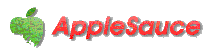
monthly magazine of the South Australian Apple User's Group
Everybody has questions.
Nobody knows everything about computing.
It's OK to ask questions, and to make mistakes.
That's how we learn.
This page has been put together to give you some background information about using computers and about accessing the Internet.
It lists some links (underlined or emphasized words) on which you can click to go and read informative articles. These articles contain other links on which you can click, which will take you to other pages with further information.
You can't get lost in these pages, even though we all feel confused sometimes at just how much information is 'out there'.
Each link listed below will take you to another page on this site. All those pages have a back to 'Look Here First' link down the bottom. Clicking that link will always bring you back here.
Also, your browser has a Go Back button on the toolbar (and a command in the History menu, with a keyboard shortcut), which takes you back one step. If you click on a new link, then decide you don't really want to stay there, you can click on the Go Back button, and back you go to where you 'opened the door' to that page by clicking on that new link. The History menu also shows your recent journey through webpages, one step at a time.
You'll learn more as you go along, so take your time.
Everybody, even 'experts', started right at the beginning and learned one step at a time.
You're welcome to Save and/or Print any of this information (these commands are in your browser's File menu at the top of the page). There should also be a command to save linked images with a webpage, and to save a whole site of webpages ("web-whacking"). So it's up to you to decide how much you want to save. Right-click your mouse on the page to see some other browser options.
On this site, each page has 'anchors', a list of underlined Contents at the top, so you know what's coming. You can click on one of the Contents (anchors) to go straight to that part. Each part also has a 'back to Contents' link, so you can go back to the top of the page if you wish.
Using Page Up or Page Down keys (also called arrow keys) on your keyboard will move you further on or back in the same page, as will pressing your cursor (pointer) on the up and down arrows in the scrollbar on the right-hand side of the page window. You may also be able to scroll the window by drawing your fingers up/down a touchpad or mouse.
Each page also has a mailto: link, an underlined or emphasized email address. You are welcome to click on that to send me comments or questions. Look for "Contact" or "Contact Us" links on any webpage.
Since all websites grow and change, I have written a page which shows you simply where things are on the site: you can click on the Site Map anytime to have a look, or save it or print it out, then come back here by pressing the back to 'Look here First' link at the bottom of the site map page. Look for "Site Map" links at the bottom of any webpage.
Contents
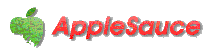
monthly magazine of the South Australian Apple User's Group
a whole article was requested in this case:
as were these simple glossaries of computer terms:
This is our own Plain English computer/Internet information site, quickly available on our own server, designed to bring some of the most useful information to you, without fuss, bother, confusion or delay. It also includes suggested links to websites away from this server, where you may find more of the kind of information, or useful software, that you want. If you want to look up computer terminology, both of these sites have an enormous amount of information, with a simple Search, and come highly recommended:
iWork is an easy-to-use and intuitive group of programs, giving you the ability to create beautiful and impressive documents or simple texts. iWork provides document layout (from letters to webpages), spreadsheets and presentations, fully compatible with Microsoft Office. (Available only for Mac OSX.) OpenOffice is an open-source "office" suite which handles a staggering range of file formats. It's completely free (no licensing restrictions!) and runs on Mac OSX (and some other UNIX systems), Linux and Windows. For drawing, painting, animating and editing your photos, there is a wide range of "graphics software" available. You don't need to buy Photoshop: you can usually edit photos, insert them into files and do some basic drawing in the software installed with your system. There are also many free or reasonably-priced programs for your purpose. Inkscape and the GIMP are two completely free but very powerful graphics programs. Shop around and find what suits you. :)
For users of older software: using ClarisWorks Office / AppleWorks – and what comes next?
Do you get junk email? If not, here's how to prevent it starting. If so, here's how to deal with it. Do you have or are you thinking of getting a Mac (Macintosh) computer, for example a the revolutionary iPad? Here is the information you want, on this page, or where to find it. "Think different."
Ask
If you have a question which has not been answered by reading the information on this site, please click on my email address and send it to me.
I will email you an answer, and include your question in the developing FAQ.
What is email?
and what computer bits and pieces actually do
glossary (part 1): what's in front of you
glossary (part 2): information storage
glossary (part 3): technobabble
So what about word-processing, spreadsheets, drawing, painting and publishing?
spam - unwanted email - how to deal with it
Contents